Wacom for design
So much to do. So much potential. Exercise your own creative license in ways you’ve never considered, with tools that will help you bring out your best.
So much to do. So much potential. Exercise your own creative license in ways you’ve never considered, with tools that will help you bring out your best.
To meet tight deadlines and client expectations, graphic
designers turn to Wacom creative pen tablets and pen displays
for a more natural and intuitive creative experience, allowing
them to create and collaborate faster.
You may wonder why so many art and design schools are teaching the design disciplines using the latest gear from Wacom. You’ll find labs full of beautiful, large-format Cintiq pen displays. Students are also working on the latest Intuos Pro pen tablets.
The reason? These schools are, of course, teaching timeless design principles, while encouraging innovation and the development of personal style. But these schools are also instilling an aptitude for technology. And they are graduating students who work faster, collaborate better, and create exceptional work. And here’s where Wacom plays.
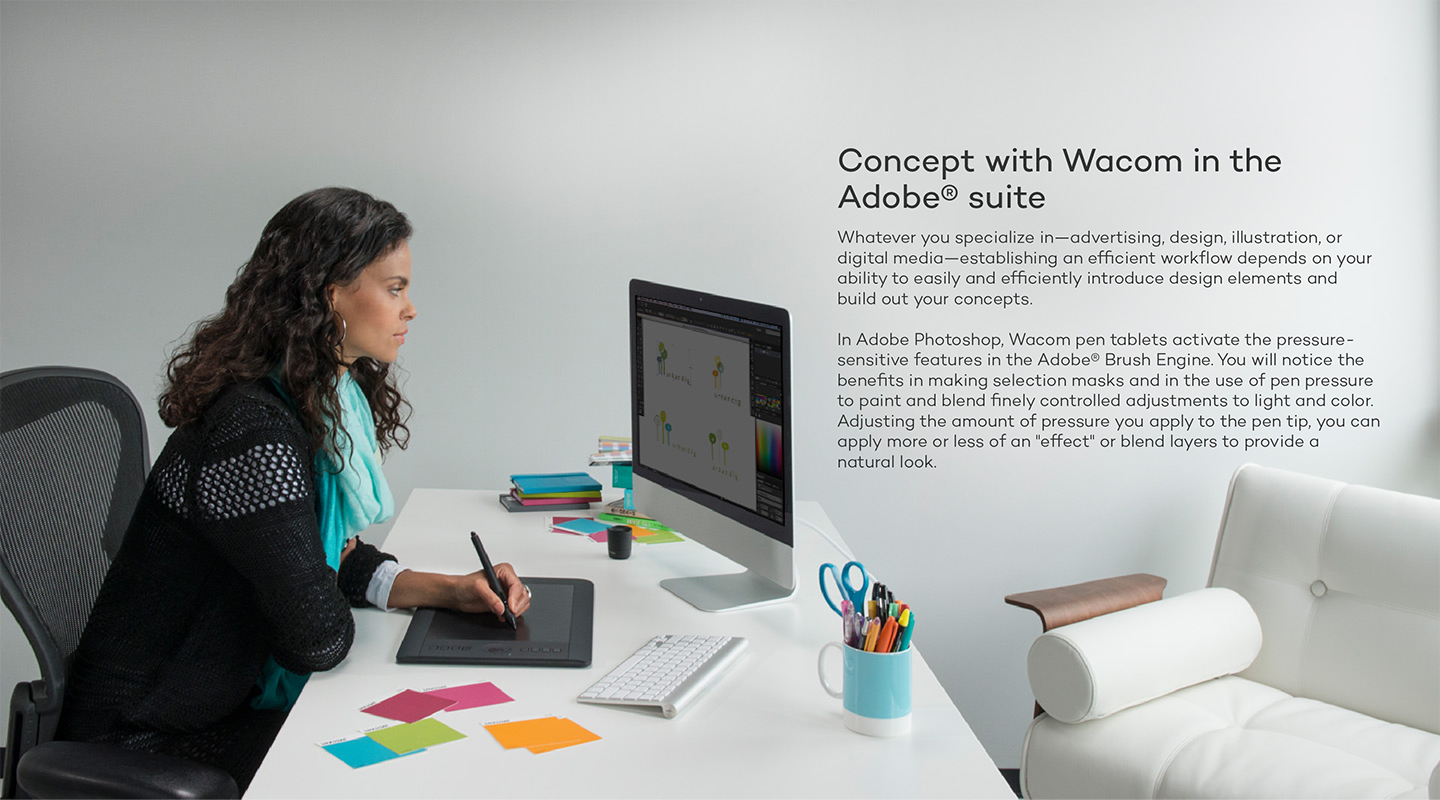
Given the natural feel of the Wacom pen alone, there’s really no better way to create digital illustrations on your computer. Of the many tools that are available in Adobe Illustrator, there are a handful that are specifically optimized for Wacom pen tablets. Tools that offer brush-like functionality, including Paintbrush, Blob Brush, and the Eraser, take advantage of pen pressure, tilt, and in some cases, even rotation, as do specialty tools, such as the Symbol Sprayer and Liquify. When paired with the Wacom pen tablet, these tools allow designers and artists to develop freeform shapes and stylized visuals.
Even in InDesign®, designers gain efficiencies with a pen tablet as they move through the design process and work with assets in layout.
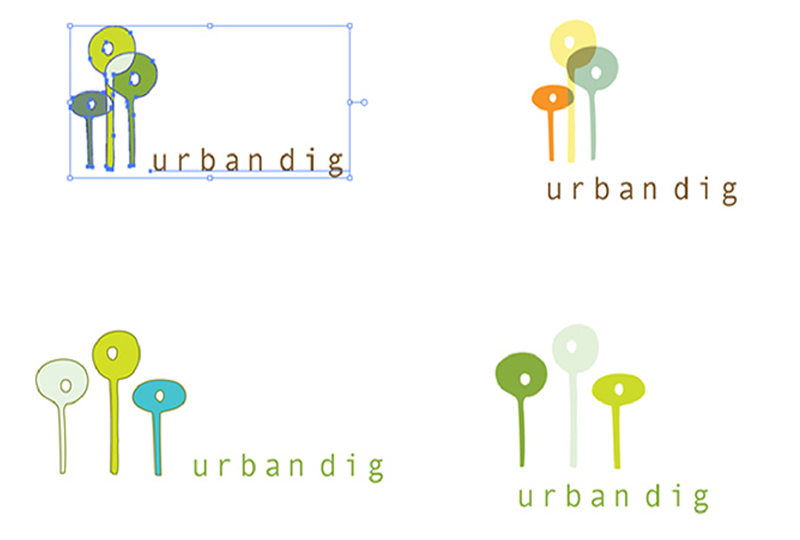
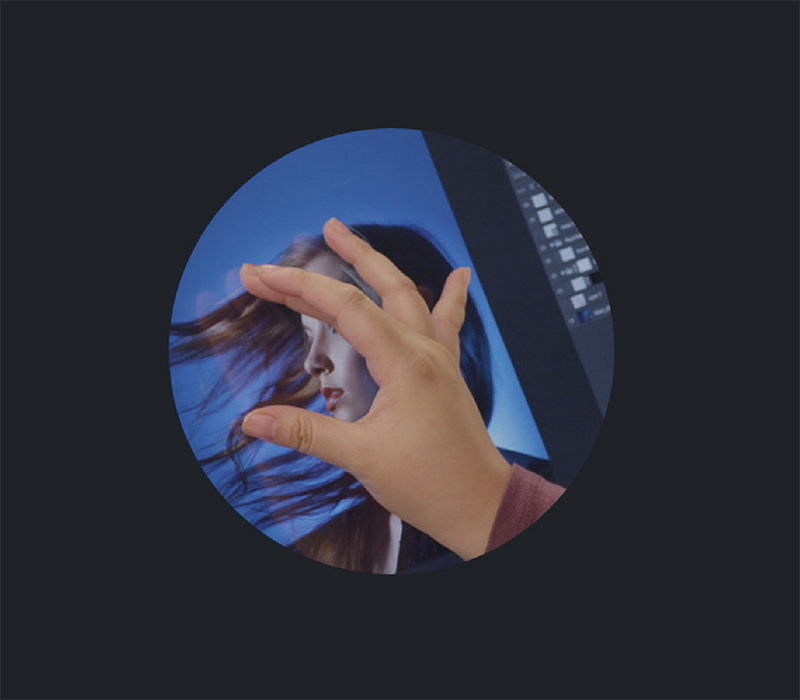
With the addition of multi-touch features in the Adobe CC suite, including both Illustrator and Photoshop, you can improve your experience even more as you work. Use gestures on the multi-touch surface of your pen tablet or pen display to rotate your canvas, zoom in, pan, or accomplish just about any navigational element with one hand, while you use the pen with your other.
In any software, the ideal natural way to illustrate digitally is with the Wacom pen in your hand, whether you choose to work directly on the screen of our Cintiq pen displays, or you choose the performance of Intuos Pro pen tablets.
